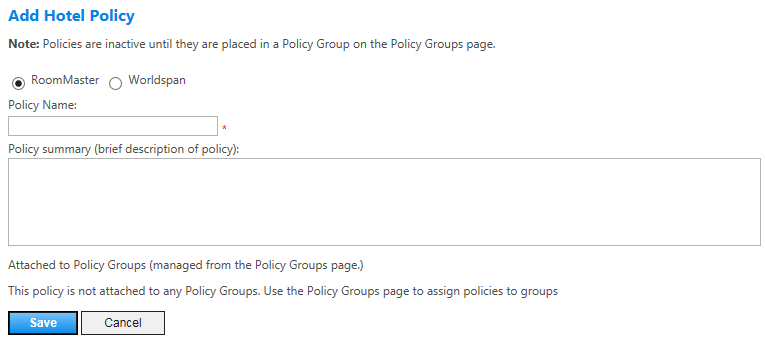Add Hotel Policy
To create a hotel policy, click the add hotel policy link above the Hotel Policy list on the Hotel Policies screen. The Add Hotel Policy screen opens.
Use this screen to set up the new hotel policy with such details as a name and description, and then save the policy. You can then return to the Hotel Policies page to select that policy and access the additional policy options on the remaining Hotel Policies screens.
You can edit some of these details later for existing policies on the Policy Summary page.
The following table lists guidelines for completing the Add Hotel Policy screen.
| In this field: | Do this: |
|---|---|
|
RoomMaster or Worldspan |
Select the appropriate radio button for your travel agency (TMC) GDS. |
|
Policy Name |
Enter a descriptive policy name for the hotel policy you are creating. This field allows only letters and numbers, no special characters and no spaces. |
|
Policy Summary |
Enter a short description of policy features. This is not a mandatory field but is helpful for an administrator to understand policy content without reading it in depth. |
|
Attached to Policy Groups |
A new policy has no entries in this area. Once a policy is created and attached to one or more policy groups, those policy groups display in this area on the Policy Summary page. |
|
Save/Cancel |
Click the Save button to create the new hotel policy. The Admin Portal then displays the left-hand navigation options for Hotel Policies. Click the Cancel button to discard changes. |